This course
is intended to help all novice computer users get up to speed with Word
quickly. We will cover different features of the interface, show users how to
create a basic document, and introduce users to Word’s most important tools.
By the end
of this course, students should be comfortable with creating, saving, and
sharing a new document. Students will also become familiar with using and
customizing the Microsoft Word interface.
This course
is based on a combination of theory and practical hands-on training.
Theory +
Practical Application Scenarios + Hands-On Training = Outstanding Results
What will I learn?
- Getting Started with Word. In the first lesson of this course, students will learn how to identify components of the Microsoft Word interface and create a document. They will learn different ways to view documents, and how to get help.
- Editing a Document. Next, we introduce students to Microsoft Word’s basic navigation and editing tools.
- Formatting Text and Paragraphs. Character formatting, aligning text using tabs, displaying text as list items and, controlling paragraph layout are covered in this lesson. In addition to these formatting tools, students will learn how to apply borders, shading, and styles to a document. The lesson wraps up with how to use the Reveal formatting task pane, clearing formatting from text and how to find and replace formatting.
- Adding Tables. Students will then learn how to insert, modify and form tables. Then, how to use the Converting Text to Table and Converting Table to Text dialog boxes are covered.
- Managing Lists. Next, students will learn how to manage lists to present text more effectively. Sorting lists, renumbering lists, and customizing list appearance are covered.
- Adding Graphics. Students will then learn how to insert symbols and special characters to a document. How to add images and media to improve a document’s visual appeal is also taught.
- Controlling Page Appearance. After this lesson, students should be able to add a watermark to a document, format a page using borders and colors, and add headers and footers to a document. They should also feel comfortable controlling page layout by modifying the margins, orientation, paper size, vertical alignment, and page breaks.
- Proofing a Document. Next, students will learn about some of the tools on the Review tab, including spell check, the thesaurus, the translator, and word count. The Researcher, Smart Lookup, the Research Options dialog box and, how to use the Accessibility Checker are also looked at.
- Advanced Topics. In this final lesson, students will learn a few different ways to customize the Microsoft Word interface, set save options, and how to manage other file types.
- This course assumes the user understands the basics of using a Windows-based computer.
- Students should be comfortable using the keyboard, mouse, and Start menu.
- Understanding and experience with printing and using a web browser is an asset, but not required.
- No previous experience with other versions of Word is necessary.
-
Identifying the Components of the Word Interface
.
-
Creating a Word Document
.
-
Using Document Views
.
-
Using the Help Features
.
-
Navigate and Select Text
.
-
Modify Text
.
-
Find and Replace Text
.
-
Apply Character Formatting
.
-
Align Text Using Tabs
.
-
Display Text as List Items
.
-
Control Paragraph Layout
.
-
Apply Borders and Shading
.
-
Apply Styles
.
-
Manage Formatting
.
-
Insert a Table
.
-
Modify a Table
.
-
Format a Table
.
-
Convert Text to a Table
.
-
Sort a List
.
-
Renumber a List
.
-
Insert Symbols and Special Characters
.
-
Add Images to a Document
.
-
Add Media to a Document
.
-
Apply a Page Border and Color
.
-
Add a Watermark
.
-
Add Headers and Footers
.
-
Control Page Layout
.
-
Check Spelling and Grammar
.
-
Other Proofing Tools
.
-
Check Accessibility
.
-
Using Accessibility Features
.
-
Customize the Word Interface
.
-
Additional Save Options
.
-
Manage Additional File Types
.
William Wingson - Total Corporate Learning
Director of Training
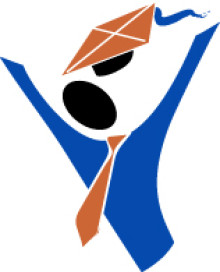
Write a public review